If you want to work online from anywhere but keep your location truly hidden, then KeepYourHomeIP is an awesome solution that I’ve personally tested and used successfully on my remote work trips.
Since I’ve had many questions about how it works, I thought I’d explain its benefits and share my experiences with you.
I first used KeepYourHomeIP on a 2-month remote work trip in 2021 during the pandemic and I’ve been recommending it to everyone since. The service has now evolved from being a solution requiring some manual setup to one that is entirely plug-and-play, so you can get on the internet anywhere easily without revealing your location.
Here I’ll tell you about the latest updates and how the service works in 2025.
How is it different?
The important thing to understand is that KeepYourHomeIP offers a very different service from typical VPN services (such as ExpressVPN, NordVPN, Surfshark, etc. that you see advertised everywhere).
As the name implies, when you connect using their setup, it will appear like you’re connecting from your home.
If your employer were to check, they’d see you are logging in through the same internet connection you’d have if you were working from home. That’s because your connection is literally being routed via your home internet connection (or if not your home, wherever else you have it set up).
As you may already know, potentially anyone can see your approximate physical location based on your IP (Internet) Address. So if you want to work remotely from anywhere while maintaining your privacy and security, you will need to mask your location in some way.
KeepYourHomeIP is the most reliable one that I know of that is also easy for truly anyone to setup. You won’t need any technical knowledge as you only have to follow a few quick steps.
(Disclaimer: it’s always your responsibility to comply with your company’s remote work policies.)
The problem with public VPNs
Before I get to the installation, let me just explain why a VPN alone may not be enough to hide your location while you’re working remotely.
Using a VPN is often a recommended way of hiding your location, but this is not exactly airtight.
Although your precise location may be hidden, the fact that you’re using a VPN is not. Some employers even block known public VPN services, making it impossible to log into your work apps while having one enabled.
While a public VPN can be a basic solution in some cases, it’s not ideal for three reasons:
- The VPN itself is still visible. Your location may not be traceable, but it’s completely detectable that you’re using a well-known public VPN. A nosey employer may ask you why you’re using one.
- Limited server locations. A VPN lets you pretend to be in certain major cities — for example, with NordVPN you can choose servers in about a dozen US cities such as New York, LA, and Miami. But if you’re supposed to be in a more specific place like Portland, Buffalo, or Bangs, Texas, you’re out of luck.
- Downloaded software can be problematic. You will typically need to download VPN software onto your computer, which you may not have the necessary permissions to do. Even if you do, Public VPN software can cause conflicts if you are already using another VPN, such as one that’s provided by an employer, as many do for security purposes.
So… Public VPNs are not exactly perfect, which is why KeepYourHomeIP can be an excellent solution.
Setting up a home VPN
The reason I originally needed to mask my location was not for myself (I’m a travel blogger working for my own company) but for my partner, who has a corporate IT job with a somewhat frustratingly ambiguous remote work policy.
We just didn’t want her to appear logging in from what is known as a major beach holiday destination (even though we were working diligently from our desks at an Airbnb). A second motivation was to keep our connections secure even when using various WiFi signals abroad.
I’d heard about the concept of home VPNs but was worried that this might be highly technical to set up.
The idea is basically this:
- You take a small travel router on your trip. It has a WiFi signal you log into with your laptop, phone, etc.
- This small device will talk to another one that’s set up in your home.
- This device in turn will pass along your connection through your home network to the internet.
With a setup like this, to any outside observer the connection is simply coming from your house. Instead of a public VPN, it’s a private VPN connection.
Unfortunately, this kind of setup is fairly technical and seemed beyond my abilities (each setup is custom and depends on your specific ISP, equipment, and connection). Fortunately, this is where KeepYourHomeIP came in, which turned out to be super easy to order and activate without any technical knowledge required.
How to use KeepYourHomeIP
Creating a setup like this is super easy with KeepYourHomeIP — and it’s even easier now that it offers a plug-and-play solution.
When you sign up with KeepYourHomeIP, they will send you the two small internet routers. One goes with you on your trip, and the other stays at your home location.
I unboxed both routers and logged into my account page on the KeepYourHomeIP website. From there, I followed these steps:
- Log in to your KYHIP account
Go to the KeepYourHomeIP website and log in to your account. - Scan the routers
From your account page, scan the QR codes located on each device to register them. - Connect both routers to the internet
Plug in and connect both the Home Server and the Travel Router to the internet using a stable connection. - Wait for auto-configuration
Allow approximately 2 minutes for the auto-configuration process to complete. You’ll see the status update in your account.
And that’s it!
There’s a great explainer video on the KeepYourHomeIP homepage that will run through these quick steps.
Pictured below are the two little routers they sent me. I wanted to give you an idea of just how small these devices are: they fit in the palm of your hand so they’re wonderfully compact to travel with.

There’s an initial cost for the routers and for creating your account. After this, KeepYourHome offers 3 subscription plans: 1 month, 6 months, and 12 months. During your subscription you’ll get technical support should you ever need it, which gave us more peace of mind that we wouldn’t be stuck with a technical problem during a critical work trip.
Here are the steps to get total privacy when working remotely:
1. Buy a package at KeepYourHomeIP
I chose the Economy Light package as it was fine for my purposes. The connection was excellent for the two of us sharing the same WiFi signal and doing concurrent video streams and calls, though the exact speed will also ultimately depend on the internet speed at your travel location.
The Business package has greater throughput (170 Mbps vs 50 Mbps) which may be interesting if you’re sharing the connection with multiple people or are a heavy pro user.
You can buy the Economy Light package here.

2. Receive your internet routers
I unboxed both routers and logged into my account page on the KeepYourHomeIP website. From there, I followed these steps:
1. Log in to your KYHIP account.
Go to the KeepYourHomeIP website and log in to your account.
2. Scan the routers.
From your account page, scan the QR codes located on each device to register them.
3. Connect both routers to the internet
Plug in and connect both the Home Server and the Travel Router to the internet using a stable connection.
4. Wait for auto-configuration
Allow approximately 2 minutes for the auto-configuration process to complete. You’ll see the status update in your account.
5. Finalize setup
- Disconnect the Travel Router from the Internet — it’s now ready to travel with you.
- Leave the Home Server connected to your home Internet — it must remain online to maintain the secure tunnel.
Should there be any issues, the KeepYourHomeIP support staff is still available to troubleshoot.


I could now work from anywhere, though if anyone cared to look closely, they’d see I’m using my home internet connection.
I should mention that a previous version of KeepYourHomeIP required having a Public IP Address, but this is no longer the case. It functions seamlessly with any type of home internet connection, including those with public IP addresses, CG-NAT, or others. (If you don’t know what these are, you don’t have to worry about it.)
Quality of support
The setup process was 100% smooth for me. I realize that’s just one anecdote, but you can check their TrustPilot reviews to see their great track record.
I should mention that it’s just a one-time setup, so after that, you should be good to go. It doesn’t matter if you’re going remote for just a couple of weeks or hitting the road permanently as there aren’t any download/upload limits, unlike with public VPNs.
Overall I was super impressed with how KeepYourHomeIP made everything easy. Despite the easy setup, I still recommend doing the set up in advance of your remote work trip or before you go full digital nomad, so you have plenty of time to test it. They do have a 30-day return policy should you not be satisfied for any reason.
The packages offered by KeepYourHomeIP do involve some upfront cost, but it’s the best non-technical solution to this problem that I’m aware of and one that helped us out a ton in our adventures in remote work and travel.




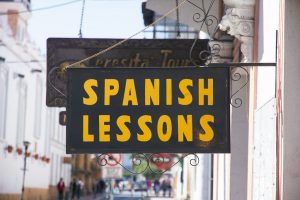
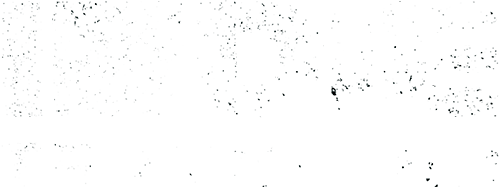
The Wired Nomad has a guide to do it yourself for free. Or, if you still aren’t comfortable they have a tech support service for $50/hr. MUCH cheaper than KeepYourHomeIP.
It’s often wildly overestimated how technical the average user is. ‘Just SSH into your Raspberry Pi’ is not part of most people’s reality. But for those who are more comfortable it can be a solution 🙂
Hi Marek,
I’m about to take the plunge and grab the economy light package. Did you have any experience with zoom calls etc? and if so, was your connection sufficient?
Yeah, not a problem with zoom calls or streaming. Though the limiting factor is really the WiFi you use to connect to the internet… as long as that’s good, you should be OK.
Thanks, I’m reading I’d need at least 30 Mbps upload speed at home and at whatever location I’m in. I have 30 at home but 30 upload seems high abroad. I Guess what I’m asking is what wifi speed did you have abroad?
Hi,
I have previously used the travel router while out of the country and due to an issue with the router I think, it did not work and leaked my location to my employer. I have a work laptop with wire guard and cisco installed and I am unable to turn off location services. Do you think keep your home ip will work with this? I understand I will need to turn off WiFi and connect to the router via ethernet cable to over come the location services issue.
Hi,
Did you manage to overcome that?
Absolutely amazing article, Marek! You’ve turned my dream into reality 🙂 Not only did KYHIP meet a need I thought was impossible, but their team has also been incredibly knowledgeable and responsive in all my interactions. It is a must-have VPN service! I couldn’t ask for more. Highly recommend for peace of mind and digital freedom!
I’m glad you had a great experience and were able to go remote! 😀
Hi Marek,
Can I connect the router to the mobile hotspot on my phone or mifi and still be able to make it work as it should ? I want to park from campervan and need a solution as I won’t have access to wired broadband wifi. Thank you
Yeah you can connect it to any WiFi signal including a mobile hotspot
Does the travel router have to connect by plugging it in to a wifi box in the travel destination? Or is it wireless? Or could it connect to a mobile hotspot? Thanks!
Yes it can be via cable or WiFi, including to a mobile hotspot
I work for fortune 10 company with offices worldwide. But they wont allow any remote work outside usa. Do you think this set up works for companies with that huge infrastructure. They have there own offices in country i want to work. Is there a way we can validate this works while being in usa. I cant install any software on work pc, not sure if that is a deal breaker.
It should work fine as long as your company doesn’t use some kind of extreme spyware/tracking software that, idk, tries to triangulate your position based on radio signals it can find in the area. But I have yet to hear of anyone who actually faced something draconian like that. If they just check where your actual login is coming from, this will work.
You can validate it by going somewhere other than your house, using KeepYourHomeIP, and checking your IP address. It should match your home connection. The support staff can probably tell you more 🙂
Does this service still work if your work computer has blocked the ability to turn off the location services on your PC?
Hey Sasha. Yes, KeepYourHomeIP works in that case too. You will just need to disable the Wi-Fi manually on your laptop and connect your laptop to the travel router using an Ethernet cable. If you do not have an Ethernet port on your laptop you can purchase a USB or USB-C Ethernet adapter based on your laptop’s port. This method basically avoids any WiFi signal data from possibly giving away your location, and it should give you 100% security.
How does the router that travel with you connect to the router at home? Will it have to connect to the wifi of the local destination first before it connects to the router that as acting as the private vpn from home? Also is there a monthly/one time fee for the private vpn as well? Thanks!
Hi Aaron. Yes your travel router will have to connect to a WiFi signal in the destination first. It will then take care of connecting via your home internet. There are (currently) no recurring fees, so what you’ll pay the company is the total expense.
This company is an absolute lifesaver! I highly recommend their outstanding products and services. Working from Colombia and additionally, I am delighted to be able to effortlessly stream all my US-based platforms from Colombia. It just works flawlessly!
Hello,
I am thinking to purchase the same package as you have the Economy light but can you tell me a bit more about the speed you get when you connect to it from foreign countries? Since this package has speed up to 45 mbps i am wondering if it is worth it. Otherwise i go for Economy. What do you suggest?
I do recommend Economy Light. 45 mpbs is a lot (more than the name suggests)… it’s basically what you get with high-speed fiber internet. Your connection honestly will depend on your foreign country’s internet connection. Check if your remote accommodation has high-speed internet as that is likely to be the limiting factor, not the private VPN. As long as you go to places where there’s fast internet, you should be fine.
Hi Marek, I need to mask my location as I plan to work remotely from abroad with my corporate laptop. My company already uses a VPN on the work laptop and you say that with keepyoirhomeip setup I will not have any conflict issues by also having separate VPN company software running on my computer? Is that correct? Thanks in advance for your feedback.
Hi Donato. Yes, that’s correct, it should work just fine.
Great setup, made my life easier 🙂